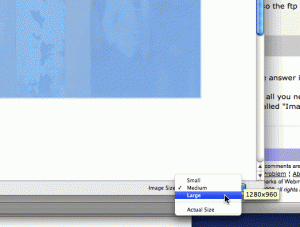One of my clients called asking why all his image attachments were suddenly postage stamp sized.
We both use Mac’s, and to be honest I had no idea, until I tried to send an image attachment myself.
Turns out that in Apple Mail, the simple stuff eludes us “smart” IT types by being obscure.
After attaching an image in Mail, Apple sneaks a new menu at the bottom of the page where you can choose the image size.
See below for an example:
Once we had that changed back to a more reasonable default (Medium in this case), all was well in the land, and we both learned something new!
Notes for Apple (just in case someone’s listening):
I like the idea, but I think the implementation leaves something to be desired. The UI for this is very non-intuitive, some kind of hinting wouldn’t go amiss here, or dare I say it, a total relocation of this to the top of the window with the other icons and menu options.
23
SMS issues.
As people know, I do the odd bit of iPhone support. Less so, since the 3G came out, as those aren’t really as good as the older 2G model for China purposes.
Today I had a query about SMS issues – a client couldn’t reliably send SMS’s.
As the iPhone is a standard GSM device, the usual not so publicised GSM commands work.
Dialing *#5005*7672# from the iPhone will tell you what the carrier prefers for their SMSC number.
Shanghai Telecom’s SMSC for my phone – an ancient 15 year old 139 number is +8613800210500
To set the SMSC, do:
**5005*7672*[number]#
eg
Dial
**5005*7672*+8613800210500# to set the SMSC to the preferred number.
(To dial plus hold zero for a few seconds)
Hit Call.
Try send an SMS again, and voila, happiness.
Note that different providers here will probably use different SMSC’s – so those on China Unicom, or China Telecom will need to run the appropriate actions, and put in the appropriate relevant numbers.
14
SEO
While I personally feel that a lot of SEO (Search Engine Optimization) is hogwash, there are basic tenets to building well indexed sites.
The usual common sense ones apply –
- Making sure Page Titles are clear.
Don’t forget to add relevant page descriptions to each page. - Making sure that content is relevant.
Lack of content is the number one issue most clients have. They want to score highly in search engines, but they don’t have any relevant content. This one is easy to solve, although it takes some time. Identify keywords that you want to be found by, and create content that includes those words.I also advise clients to take a look at their competition, and see who scores highly for the words that they want to be found under. Read more »
I wrote this for a post on an Expat site, its good info for those of you with Chinese licence’s going abroad.
China driver licence holders info:
China is not a signatory to the IDP (International Drivers Permit) international law.
So, China has NO IDP to issue,and no IDP issuer.
For China drivers licence holders, you just need an official translation of the licence into English (or the official language of the country you will be driving in) from a notary.
Suggest get that done here in China, where the notaries read Chinese.
Put a copy in your licence wallet, and you are good to drive in other countries.
Some other rules apply in certain countries – eg in Europe you can drive for a maximum of 6 months during visits, then they require you to apply for a local licence.
The basic facts aren’t clear (and they should be).
Basically each country thats a signatory has an official IDP issuer, and the IDP *must* be procured from them, or its invalid.
If the country is not a signatory, then a translation in the language of the destination country is sufficient.
Archives
- November 2024
- November 2019
- October 2019
- August 2019
- April 2019
- February 2017
- September 2016
- June 2016
- May 2016
- September 2015
- August 2015
- June 2015
- April 2015
- December 2014
- October 2014
- September 2014
- July 2014
- June 2014
- April 2014
- October 2013
- July 2013
- May 2013
- April 2013
- March 2013
- January 2013
- December 2012
- October 2012
- August 2012
- July 2012
- June 2012
- May 2012
- April 2012
- March 2012
- December 2011
- November 2011
- October 2011
- September 2011
- July 2011
- May 2011
- April 2011
- March 2011
- February 2011
- January 2011
- December 2010
- November 2010
- October 2010
- September 2010
- August 2010
- July 2010
- June 2010
- May 2010
- April 2010
- March 2010
- February 2010
- January 2010
- December 2009
- November 2009
- October 2009
- May 2009
- April 2009
- March 2009
- February 2009
- January 2009
- December 2008
- November 2008
- October 2008
- September 2008
Categories
- Apple
- Arcade Machines
- Badges
- BMW
- China Related
- Cool Hunting
- Exploits
- Firmware
- Food
- General Talk
- government
- IP Cam
- iPhone
- Lasers
- legislation
- MODx
- MySQL
- notice
- qmail
- requirements
- Reviews
- Service Issues
- Tao Bao
- Technical Mumbo Jumbo
- Things that will get me censored
- Travel
- Uncategorized
- Useful Info