Currently I have an iPhone (ancient 2G), and have just bought a Dell Mini3i (600RMB with an 18month contract @ China Telecom), as I donated my 3G iPhone to one of the extended family back home.
The Mini3i runs an Android variant called OPhone.
The 3i is a little underwhelming software wise.
Its quite crap at the moment as its sitting on Android 1.0 (OPhone 1.0), but for all intents and purposes Android = Ophone its pretty much the same underneath.
There are a bunch of similar phones to this – the Lenovo O1, LG GW880, Motorola something or other (can’t be hassled to go look) etc.
While I haven’t rooted mine just yet, I have been playing around, and reading the Chinese forums.
Boot loader appears to be similar on all the devices – its made by BORQ’s in Beijing, and appears to be quite basic.
Motorola and O1 seem to have the best support for now, the main problem in the Chinese forums is people bitching about being stuck on older versions.
Some are running 1.6, most on 1.5, and the unlucky few 1.0 “Ophone”
2.0 and 2.1 has yet to hit the mainstream here.
There are people with N1/G5’s (Nexus 1 / HTC G5) on 2.1 though (yes, thats you in Beijing Tom!), pretty much any phone is available, although anything with wifi is essentially grey import from overseas (HK mostly)
Back to the phone –
Thankfully you can install any apps as apk’s, no need to hack for that – so its fairly easy to get info on the innards.
RootExplorer is your friend 🙂
RootExplorer also allows you to remount partitions r/w, so root access is fairly easy too. There are precompiled su binaries for 1.5 out there, although I’ve yet to do my phone.
The Dell mini3 is running on a Marvell Tabor. Fast chip, nice touchscreen, decent resolution, just crap on 1.0.
Firmware files for most of the “ophones” (except motorola) are mff files.
The mff files appear to just be compressed images with instructions for how to write the various partitions out.
eg the Lenovo O1 mff has this in the “mff” zip
2010/02/25 10:53 147,111,936 factory_CHERRY.fbf
2010/02/25 10:53 249 factory_CHERRY.mff.mlt
2010/02/25 10:53 364 JADE_EVB_RawNANDx16.ini
2010/02/25 10:53 327 magic_fbf.ini
2010/02/25 10:53 2,692 magic_fbf_inner.ini
2010/02/25 10:53 10,236,719 mfw.pac
2010/02/25 10:53 54,180 MHLV_NTDKB_h.bin
2010/02/25 10:53 176 MHLV_NTDKB_TIM.bin
2010/02/25 10:53 858 NTIM_td.ini
magic_fbf_inner.ini has the layout
[INTEL_FLASH_DEVICE_INPUT_FILE]
Number_of_Images=24
[IMAGE_HEADER_0]
Start_Address=0x240000
Image_Length=0x40000
EraseBlocks=1
WriteImage=0
VerifyWrite=0
[IMAGE_HEADER_1]
Start_Address=0x6900000
Image_Length=0xf00000
EraseBlocks=1
WriteImage=0
VerifyWrite=0
(etc)
Different phones have different firmware writing software, the Motorola’s are using RSDLite, LG – SML_OMS, CTHall, others something homegrown called Firebolt, which is written by BORQS. I have all the firmware tools already, despite the Ophone8 forums lack of courtesy in sharing, grrr.
Most firmware tools appear similar though functionality wise.
Haven’t played around inside the phone yet to see if its easy to get jtag access, although that was mostly because i couldn’t work out how to remove the top part without breaking it.
If anyone wants more info, or a firmware dump let me know.
Hopefully there is some interest out there in the English speaking world for these!
Occasionally even in a well maintained system, qmail has issues.
One semi-common issue I get to see, is when a server we send mail to doesn’t timeout. This ties up an outgoing mail slot. Over a period of time, this can lead to issues where the whole outgoing or incoming queue is sitting doing nothing, as every connection is tied up by ‘tarpitted’ connections.
Ideally Qmail should be able to cope with these. There are settings in qmail to control how long a connection takes, and how long it should wait for. These settings are covered in the following files (usually set in /var/qmail/control)
11
Happy Chinese New Year!
Note to clients that we will be closed from 13th – 19th February for Chinese New Year.
Urgent issues can be addressed either by sending an email to support@computersolutions.cn or calling my mobile number on 13901 802 269.
Have a good vacation, and a great year of the tiger!

As I’m currently in the airport, waiting for a flight back to the UAE, I thought I’d share this small snippet of transparency vs secrecy.
As most China users will know, there is no official agency that “blocks” websites. In fact, most of the time, the government states that sites are not blocked, despite fairly obvious proof to the contrary.
China typically asserts that “connection resets” to sites like Facebook and Youtube are just network issues, despite those network issues solely appearing at the ip addresses associated with the government firewalls at the gateway routers to overseas.
Here in the UAE (Dubai), the government still blocks, but at least they’re upfront about it:
See below for an example of a blocked site
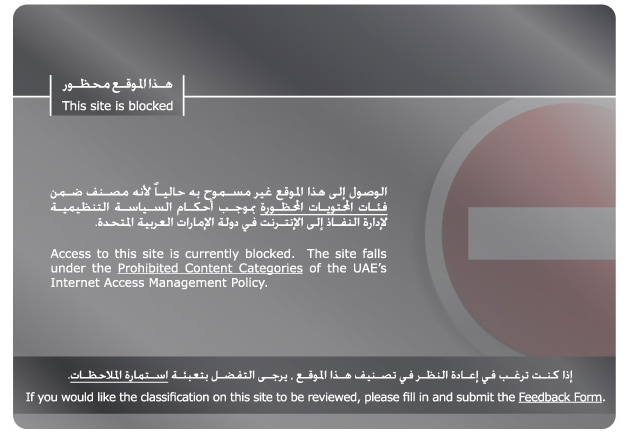
Why is this important?
Transparency is a big problem for western entities doing business in China. As with the recent Google PR stunt/debacle, most companies have no real mechanism for dealing with arbitrary judgements for / against things that affect their business.
A clear and transparent mechanism for dealing with why sites are blocked, coupled with a delisting mechanism would be a good place to start. It would also help to defuse the detractors against censorship – although most countries censor, China is one of the usual scapegoats picked on.
Maybe if China implemented a what (was blocked) / why (it was blocked) / how (to get unblocked) system, detractors would have less to complain about.
Lawrence.
Although most of my friends are using 3G/s now, I do get the odd 2G phone to play with.
Today I had another crack at enabling MMS on a 2G. For some reason not much documentation, and too much misinformation out there on the net.
Guaranteed working instructions for China Mobile users below:
Note #1 – this is for 2G iPhones only. 3G and newer phones, skip to the MMS settings at the bottom of the post, and put those in Settings / General / Network / Cellular Data Network…
Note #2 – 2G users – if you used BlackRa1n to jailbreak, this will not work either, and will b0rk wireless. Use PwnageTool, and create a 3.1.3 jailbroken / boot neutered (carrier unlock) firmware, install that first, then continue.
iPhone 2G users –
Install 3.1.3
Jailbreak with usual steps.
Add cydia.ifoneguide.nl in Cydia / Sources
Wait a bazillion years for cydia to timeout with the various blocked in China repositories.
Click Search
Download Activate 2G MMS
Reboot
Normally we’d be done, however the MMS settings won’t let us save a diffferent MMS and GPRS name, so we need to install a specific IPCC (iPhone Carrier Setting file) for China Telecom.
As China Telecom is (at time of writing) not an official iPhone supplier, they don’t have an IPCC file, so we need to roll our own.
Here’s one I found earlier – ChinaMobileCarrierSettingsWithMMS.zip
Download that, unzip, and throw on the desktop.
We’ll need to tell iTunes that its ok to use the IPCC file first, so close iTunes.
Now head off to terminal (or a DOS window for those on Windows), then paste this in.
Mac users:
defaults write com.apple.iTunes carrier-testing -bool TRUE
Windows users:
(32 bit)
“C:\Program Files\iTunes\iTunes.exe” /setPrefInt carrier-testing 1
(64 bit)
“C:\Program Files (x86)\iTunes\iTunes.exe” /setPrefInt carrier-testing 1
Done?
Ok, now open iTunes again, connect the phone if its not connected, and..
Mac Users:
Press + hold down Alt(option), and Click “Update”
Windows Users:
Press + hold down shift, then Click “Update”
iTunes will prompt you for a file.
Choose the IPCC file you downloaded.
Sync the phone.
Finally… shut the phone off again.
Once you power up again, you should be able to send/ receive MMS!
If its not working for you, check that the settings are in there –
Settings / General / Network / Cellular Data Network
(anything not listed below should be empty)
Cellular Data
APN -> cmnet
MMS
APN -> cmwap
MMSC -> http://mmsc.monternet.com
MMS Proxy -> 10.0.0.172
MMS Max Message Size -> 300172
Tested, and working on lots of 2g iPhones.
New rules are now in place that restrict applications for Chinese domain names (anything ending in .cn)
CNNIC issued new guidelines for registrars and hosting companies on January 6th / 2010.
Roughly translated, these state:
CNNIC (China’s Internet Domain Government Agency) wishes promote the standard and healthy application of .CN domain names.
CNNIC aims to coordinate with China’s review mechanism for domain name registration information and further crack down on registration of domain names with false information.
What this means in non-government-speak is that from now onward new .com.cn and .cn domains cannot be registered unless you are an officially licensed entity within China.
Existing domains can be renewed for the meantime though (pending verification of details/validity).
This has been in process since mid December, as individual registrations were the first to get blocked
Chinese domain name supervision organization China Internet Network Information Center announced that starting from 21:00 on December 14, 2009, it closed domain name registrations for individual users who are not purchasing domains on behalf of companies or organizations. Prior to this sudden announcement, China’s central television station criticized domain name registration service providers and agencies for false, inaccurate or incomplete information in the registration process.
More here on that here – http://www.chinatechnews.com/2009/12/21/11239-chinese-measures-will-regulate-website-domain-name-registrations
Entities wishing to register domain names for others will need an ICP许可证 (ICP Xu Ke Zheng).
The ICP许可证 is a commercial licence, which is different from an ICP备案 (ICP Bei An).
We will also be subject to new requirements for new domain registrations (China loves paperwork!)
The Notification about further enhancement of auditing domain name registration information
In order to further enhance the authenticity, accuracy, and integrality of the domain name registration information, now notify as following:
1. Domain name applicants need to submit the formal paper based application material when making the online application to the registrar. The application material includes the original application form with business seal, company business license (photocopy), and registrant ID (photocopy).
2. Registrar should carefully review the application material. When application is deemed qualified, registrar need to submit the application material via fax or E-mail to CNNIC, and withhold the original application material.
3. From the day of the submission of online application, if CNNIC does not receive the formal paper based application material within 5 days or the application material auditing is not qualified, the domain name to be applied will be deleted.
4. The above regulations will be executed since 9:00AM (Beijing Time), Dec 14th, 2009.
If you have any question, free to contact us at 86-10-58813000 or email to service@cnnic.cn.
Existing ICP Registrations
In addition to these new rules, all existing domain registrations are being scrutinized carefully, and all details are being verified.
As we have been quite proactive in ensuring that all clients have ICP licensing, and keeping our upstream ISP / contacts at Shanghai Telecom advised of anything information they require ahead of time, we expect that this will cause minimal disruption to our services.
If we do need to verify additional information from clients, please be prompt in forwarding them to us if we do request them, to avoid issues.
New ICP Registrations
Due to the above checks, new ICP registrations (which are required for any domain hosted in China) are taking substantially longer than the normal 2-3 days. We are currently seeing delays of up to 2 months for new license applications from the MII (Ministry of Information). We deal with the licensing bureau’s on a daily basis, and are notified quickly in case of issues, but the current checking requirements are just making everything take rather longer than is usual. We ask clients to be patient while their ICP registration is in progress. We are aware that it is not an ideal situation to have to wait for a few weeks, but we are dependent on the government issuing body, who are very very backlogged with work right now. License applications that are currently in process can be checked by clients at the government website here – http://www.miibeian.gov.cn/chaxun/ggcx.jsp.
Computer Solutions client ICP Registration site is here – http://icp.computersolutions.cn/. New clients can register a user account on our ICP site, and submit an application form from our site.
Noticed that our incoming TLS connection queue was a little high – running at 60 concurrent connections for an hour or so.
A check of the queue revealed that all the connections were coming from a single IP – and were tying up the queue, making it a denial of service attack. This one ip address was connecting and reconnecting multiple times, hogging up all the connections.
Read more »
Although I’m loathe to call ourselves a corporation – we’re not!, we do try to do the odd bit of good for the community, whether locally, or regionally.
Last year saw our first donation to the Library Project. The Library Project is a worthy cause, and donates books and libraries to under financed schools and orphanages in the developing world.
Computer Solutions donated funds for a Library, which ended up going to Chen Jia Gou Elementary school in Shaanxi province.
Link to our donated library here – http://www.library-project.org/libraries/chen_jia_gou_elementary_school.html
We also donate support to a more local cause – LifeLine Shanghai.
Computer Solutions has been providing complementary IT, and Web Services for a number of years now for Lifeline. Last year, after a few months of persuasion they finally agreed to let us redesign their existing volunteer created website too.
Our design team took note of LifeLine’s requirements, and came up with something more visually appealing, with a clearer layout and site structure. Visit their site here – http://www.lifelineshanghai.com
Lastly, we also support a cause which donates items and books for schools up in Qinghai. We’ve previously donated computers, funds, and other items to help out. More info about that here: http://www.tonyphotoshop.com/forum/index.php?topic=4.0. Do your part too, and help out, donations of clothes and other items are very welcome!
Lastly, if you are a charity organization in Shanghai, or China, and would like us to assist you in some way, please contact us. We’re more than happy to donate our services to worthy causes.
UPDATED May 5 2010
Note: I don’t personally own an N310. I don’t have access to one either, as the owner of this one went back to the States with it.
Updates to this page are mostly from the comments people have made. When I can assist I have / will, but as I don’t own an actual N310, I rely on you for feedback!
One of my friends brought round a notebook for me to Hackintosh yesterday. Unlike the usual god no… kind of options I get given, this is actually a nice machine.
This one is almost as Mac friendly as my current Nano sized Hackintosh (aka Loz’s Hackbook Nano)
I present the next best thing in Mini Mac’s (until the will it? won’t it? Mac Tablet comes out! (ok, so it came out already, and its a bit meh..) ) – The Samsung N310
The Samsung is a generic Atom based Netbook with the following hardware:
CPU Intel Atom N270, 1600 Mhz
Chipset Intel 82945GSE Graphics Controller
Graphics Card Intel GMA 950
Audio Realtek ALC272
Wifi Atheros AR5007EG Wireless
Ethernet Marvell Yukon 88E8040 PCI-E Fast Ethernet
Bluetooth Adapter USB Based Generic
Webcam USB Based Namuga 1.3M
Installation is remarkably easy.
You’ll need the following things – an External USB DVD drive, and Snow Leopard.
Suggest before you install anything, update your BIOS to the latest version. This should be something like BIOS version 06BA or newer.
The bios updates are windows only, so you’ll need to do that before installing OSX, or have some other method of booting into Windows afterwards (google for Hiren Boot CD 10 for something that will provide a bootable Windows XP amongst other tools).
There are two bios files that are available currently. This first one is the one that you will likely have to use:
http://downloadcenter.samsung.com/content/FM/201002/20100203094911375/Win_N310_06BA.exe
And here is the second one:
http://downloadcenter.samsung.com/content/FM/201003/20100302094206890/Win_N310_01BD.exe
CHECK YOUR VERSION OF YOUR BIOS IN YOUR BIOS. IF YOUR VERSION ENDS IN A “BA”, USE THE FIRST ONE. IF IT ENDS IN “BD”, USE THE SECOND ONE.
Ready?
Download the latest NetbookInstaller ISO from here – http://osx.mechdrew.com/downloads/
Burn to CD. Connect your USB drive to the N310, and boot off of the newly burned CD.
Follow the instructions to swap with your Snow Leopard DVD at the appropriate time, and boot into the installer.
Install as normal (in my case, I just wiped the existing partitions, set the boot type to GUID instead of MBR in Partition, Options, and did a full install)
Once the OS reboots (or finishes with a cannot install error right at the end – don’t worry, its not a problem!).
Reboot into the NetbookInstaller ISO again, but this time choose the HDD (as we still need to install a valid bootsector for the OS to run)
The OS should boot up ok, fill in the relevant bits and pieces, and get to the desktop screen.
Open up NetBookMaker from the CD, navigate to the Tools folder and open NetbookInstaller:
I did this using 0.8.3RC4, but newer versions should be similar. Current version is 0.84rc1 as of April 2010.
Click Continue for the Unrecognized Hardware Prompt.
Choose the correct disk in the Volume Dropdown, and
Check Install Chameleon 2
Check Install General Extensions
Check Generate a System Specific DSDT.AML file.
Uncheck everything else.
Click Install.
It should trundle away for a few minutes, then recommend you reboot.
Remove the NetbookInstaller DVD, and make sure that you can reboot ok from the Hard Drive
Right now you should have working Webcam, Video, Bluetooth, and Trackpad will support 2 finger scroll (go to System / Preferences/ Trackpad to configure)
We’re still missing Wifi, Audio, and you’ll notice that sleep doesn’t quite work yet.
To install those, we’ll need to set some BIOS parameters, and replace the wifi card.
Wifi – the original card is a crap atheros. I couldn’t be buggered looking for drivers, and immediately swapped it out for a Dell1390 Broadcom card. Cheap, and the same as real Macbooks, so no driver issues. Should be about $8 on eBay (RMB50 or so locally in China on Taobao).
The N310 is reasonably easy to disassemble, just remove all the plastic plugs underneath (including the larger feet ones), and remove the screws. Gently remove the case bottom, and replace the wifi card.
If you use the Dell1390 you won’t need to install any drivers, they’re built in, yay!
Enabling Sleep / Brightness (working on 10.6.3 / BIOS 06BA apparently ) –
Go into the BIOS and set the following:
EDB = Enabled
Legacy USB Support: Disabled
USB S3 Wake-Up = Enabled
Boot into OSX
You’ll need to replace the DSDT.aml from NetbookMaker with the one below.
I’ve uploaded a DSDT.aml for the n310 here – DSDT.aml.
To use, rename file to DSDT.aml, and copy to /Extra, then reboot.
This also apparently works for Brightness control with the latest BIOS revision on 10.6.3. You’ll have to change brightness from the System Prefs / Displays / Brightness though, as the function keys aren’t mapped.
Note: If you do mess around with DSDT.aml files, please have a working recovery method available that you can access the hard drive with (eg an OSX Install DVD + Boot132 CD). Apple’s install DVD can also be used for recovery.
If you find that you can’t boot after installing the DSDT.aml, boot from the Boot132 CD or USB, then boot into to the OSX install DVD. Go to terminal in the installer, and delete the offending file, then reboot.
For the remaining drivers:
Download the zip below for modified Bluetooth (to enable bluetooth on / off keyboard switch), and 10.6.3 compatible Audio drivers (kexts) for the N310.
Thanks to Breathless for modifying the Bluetooth, and emailing me both files.
Samsung N310 Audio and Bluetooth Kexts
Copy to /Extras/GeneralExtensions, then rebuild the Extension cache.
You can do that manually or use a tool. NetbookInstaller nicely places a program called UpdateExtra into the /Extra folder which can rebuild the Extension cache for you. Reboot once done, and you should be good.
Thats pretty much it!
—-
Now you should have a fully working Samsung N310 running OSX Snow Leopard!
The brightness (via Displays System Prefs panel), sleep, audio and bluetooth should all be working fine. The wifi too (assuming you replaced the mini pci-e card as recommended)
The volume on/off keyboard functions should work, the trackpad on/off.
Thanks to Breathless for the feedback so I could update this page.
Good luck with yours!
Useful links:
http://www.kexts.com – kexts (drivers) for OSX
http://www.superhai.com/darwin.html – Power related drivers for OSX
http://osx.mechdrew.com/ – MechDrew from MyDellMini’s site on Hackintosh Installs
http://cid-8b65993ef55cf014.skydrive.live.com/browse.aspx/.Public/OSx86/Snow%20Leopard – some Czech site hosted on live.com full of goodies/ kexts
17
iPhone Model Number Info
Apple used to have info about where phones came from on their website, but for some reason have now deleted that info.
Below is a list of verified unlocked part numbers.
Hong Kong
MB489ZP/A 8gb blk
MB496ZP/A 16gb blk
MB500ZP/A 16gb white
Read more »
Archives
- November 2024
- November 2019
- October 2019
- August 2019
- April 2019
- February 2017
- September 2016
- June 2016
- May 2016
- September 2015
- August 2015
- June 2015
- April 2015
- December 2014
- October 2014
- September 2014
- July 2014
- June 2014
- April 2014
- October 2013
- July 2013
- May 2013
- April 2013
- March 2013
- January 2013
- December 2012
- October 2012
- August 2012
- July 2012
- June 2012
- May 2012
- April 2012
- March 2012
- December 2011
- November 2011
- October 2011
- September 2011
- July 2011
- May 2011
- April 2011
- March 2011
- February 2011
- January 2011
- December 2010
- November 2010
- October 2010
- September 2010
- August 2010
- July 2010
- June 2010
- May 2010
- April 2010
- March 2010
- February 2010
- January 2010
- December 2009
- November 2009
- October 2009
- May 2009
- April 2009
- March 2009
- February 2009
- January 2009
- December 2008
- November 2008
- October 2008
- September 2008
Categories
- Apple
- Arcade Machines
- Badges
- BMW
- China Related
- Cool Hunting
- Exploits
- Firmware
- Food
- General Talk
- government
- IP Cam
- iPhone
- Lasers
- legislation
- MODx
- MySQL
- notice
- qmail
- requirements
- Reviews
- Service Issues
- Tao Bao
- Technical Mumbo Jumbo
- Things that will get me censored
- Travel
- Uncategorized
- Useful Info



