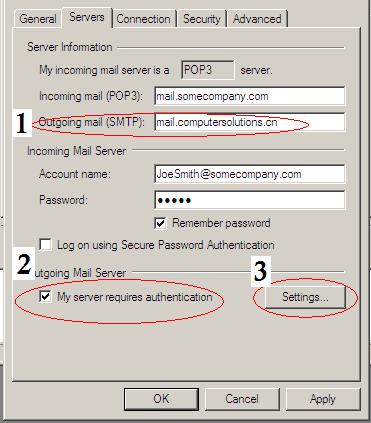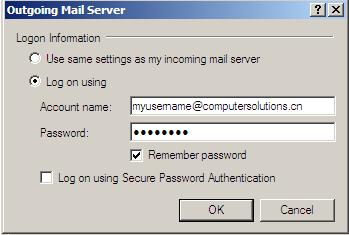- Mail Server Details
- Mail Issues Ticketing Form
- Email Settings
- How Email Works
- Advanced / Technical Details / Spam
- Outgoing Email Account Setup (SMTP Server)
- Attachment Problems?
- Changing your SMTP Port in Outlook Express
- Bounce Messages Explained
- 551 - User Not Local Errors
- Email Acceptable Use Policy
- Deleted Emails
- Spam FAQ
- Email Account Admin
If you have applied for SMTP Server access, we provide you with authenticated access to our email server so you can send email.
To do this, change only the following settings:
Change your outgoing server (SMTP server) to : mail.computersolutions.cn
Click the Server Requires Authentication box
Click Settings
Click Log On Using
Enter the login account name, and password we supplied in the box.
Click Ok.
Click Advanced Settings
Change the Server port to 26
Click Ok.
Test by sending some mail to someone.
A picture by picture example is below, again please don\'t change any of your other settings
Go to your current internet account settings.
On the Internet Accounts window, select your mail account and click Properties to edit the settings.
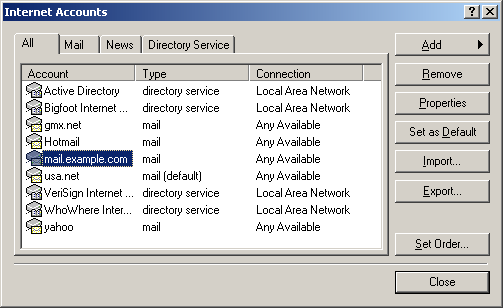
On the Properties page that appears, choose the Servers tab.
Follow the marked settings in the page
Enter the outgoing mail server: mail.computersolutions.cn
Check Server Requires Authentication
Click Settings
Enter the settings as provided to you. Below is only an example, you will need to use the account we supplied.
Click Ok to save changes
Click Advanced, Change the SMTP port to 26
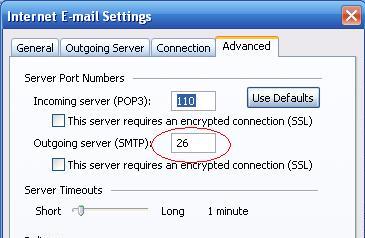
Test by sending a mail to someone.